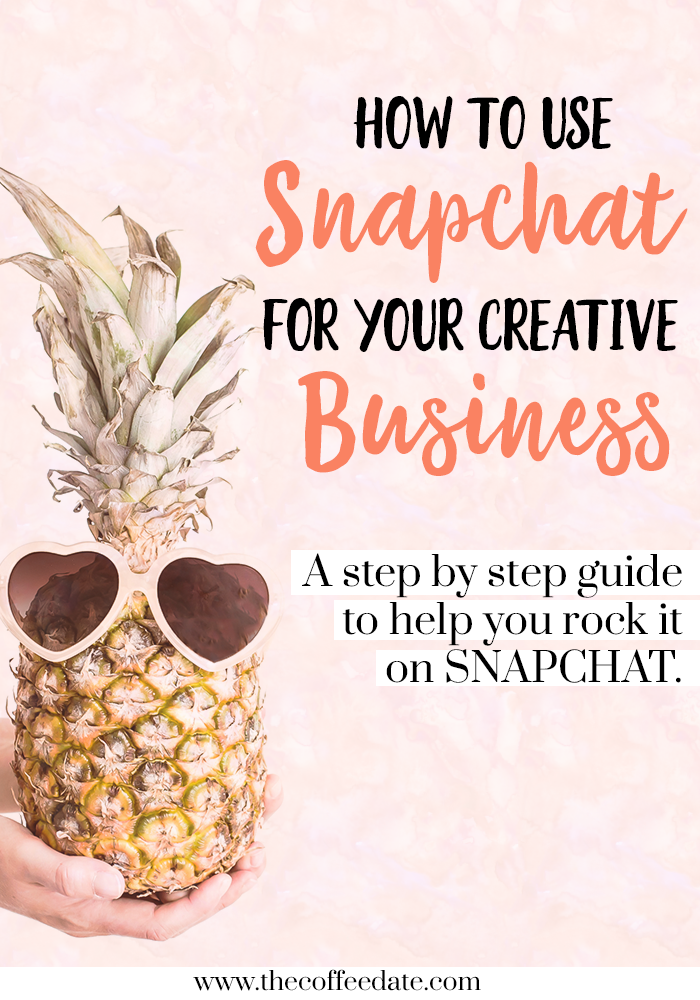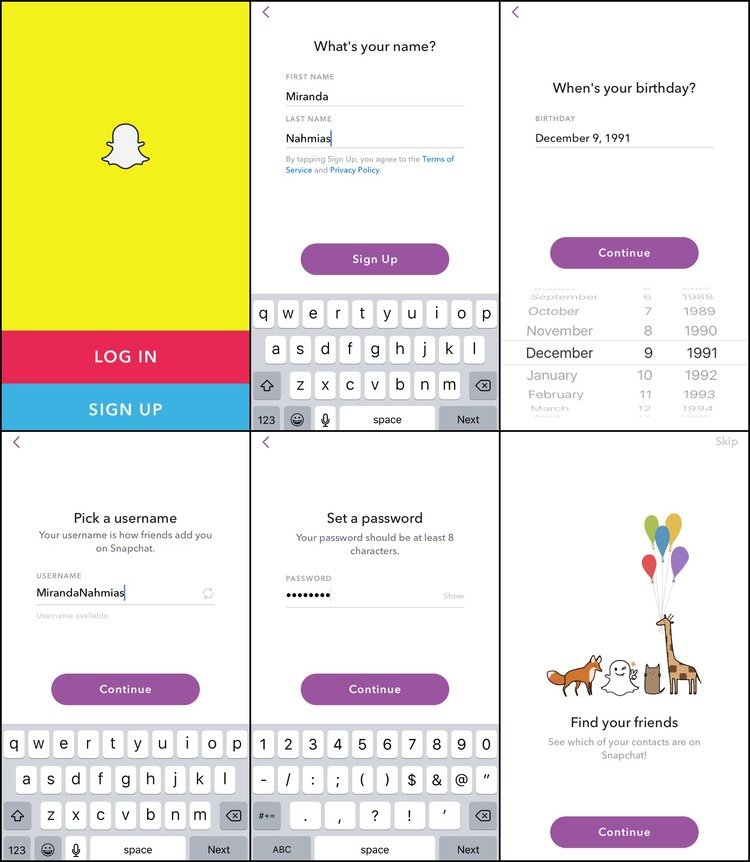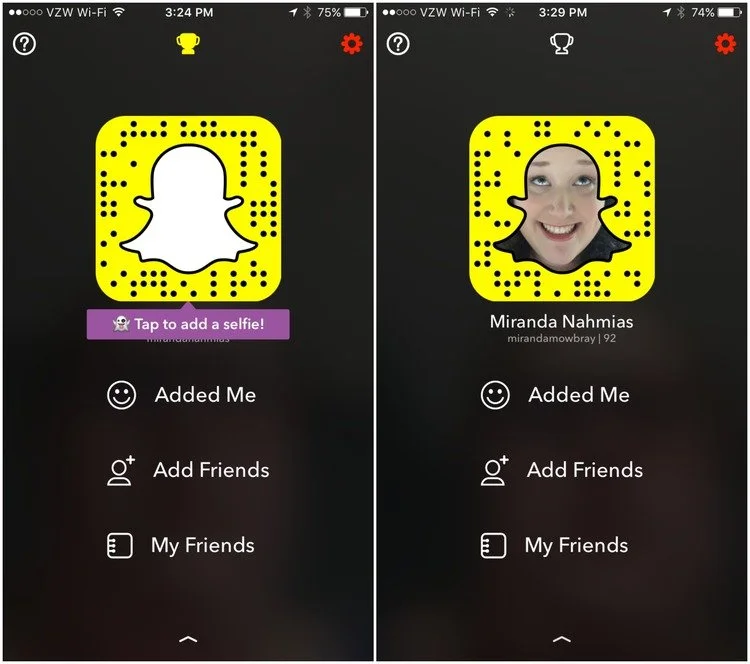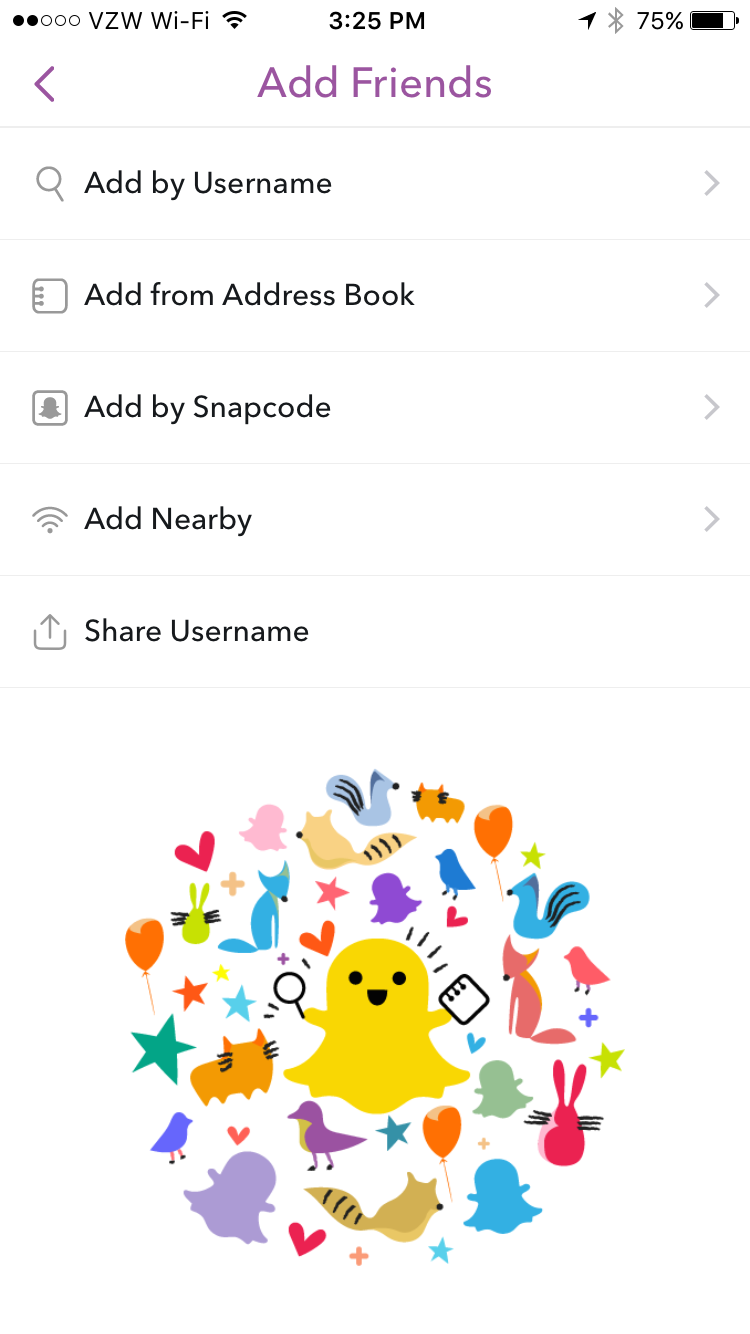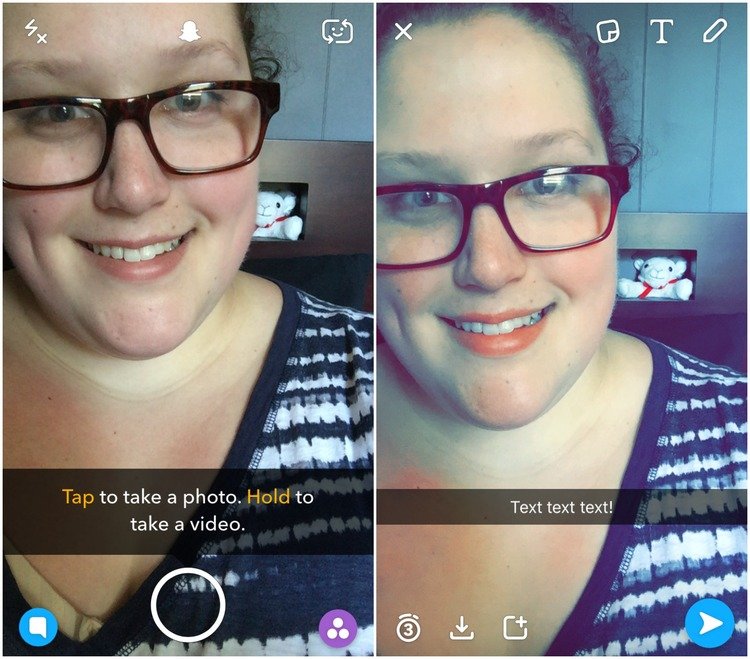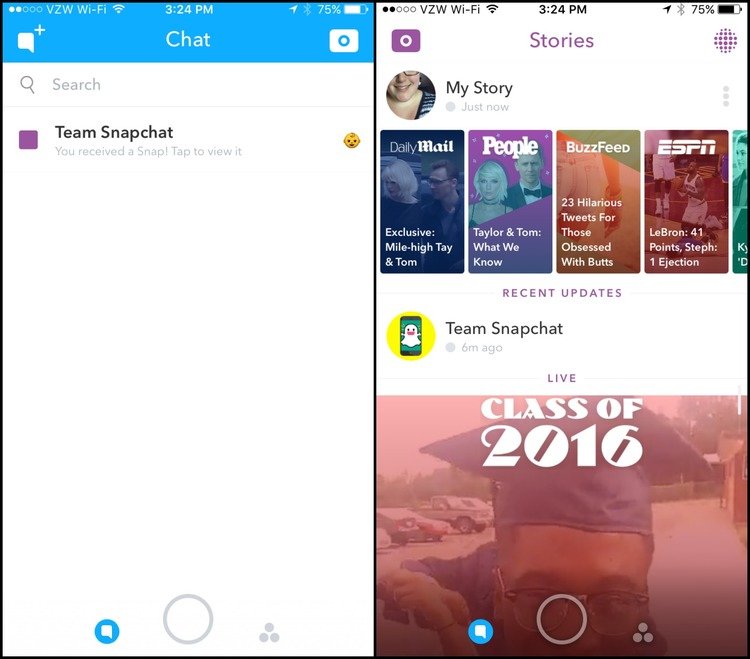How to Get Started with Snapchat for Your Biz
Have you wanted to get started with Snapchat?
Seemingly out of nowhere, Snapchat has exploded in popularity lately. If you’ve been hesitant to join everyone else on the Snapchat bus, I’m here today to convince you that should definitely jump on board!
Not only is Snapchat an awesome tool for keeping up with your friends, you can use it for business as well!
Just take a look at Summer Tannhauser’s recent Snapchat stories (@summertannhaus). She does a great job merging both lots of Snaps of her (super adorable) family, plus a ton of behind-the-scenes looks into her business, which is so interesting to me! Lately, she’s been talking a lot about her Facebook ad strategy for her new automated webinar, and seeing her ideas for stuff like that has me in entrepreneur heaven.
Just like Summer, you can indulge your own subscribers in quick sneak peeks at what your life as an online entrepreneur looks like on the daily!
Still not sure if you want to get started with Snapchat?
57 million Americans use Snapchat
The large majority of users are millennials
30% of teens say that Snapchat is the most important social media channel
More than 50% of users visit at least once a day!
Learning how to use another new social media platform can be kind of daunting, though, I get it. Especially when it’s like Snapchat, which (I admit) is not really that user-friendly when you first try it out.
That’s why I have for you a little tutorial on how to get started with Snapchat!
How to Get Started with Snapchat for Your Biz?
Step #1: Download the app.
Step #2: Enter your information.
Step #3: Pick a username and password.
Step #4: Find your friends!
Here is what is basically your "profile page" on the Snapchat app. It will prompt you to add a moving-picture selfie, which is super cool and unique!
Below your photo, you have some options to view your followers, add new friends, or see your current list of friends.
This is what it looks like if you choose Add Friends:
There's a variety of different ways to go about adding friends, including:
1. Add by username:
Simple and self-explanatory (mine is mirandamowbray)
2. Add from Address Book:
This will search your phone's contacts for current Snapchat users.
3. Add by Snapcode:
The yellow frame around your profile picture has a code of dots that is unique to you! Taking a picture or video of someone else's Snapcode in the Snapchat app will automatically add them as one of your friends!
4. Add nearby:
Allows you to search for users in your local area.
5. Share username:
This opens up your phone's share center and allows you to email, message, tweet, or Facebook your username to people.
The main feature of Snapchat is the camera:
(Please excuse my no-makeup “I have mono” selfies!)
Tap the circle to take a photo, or hold to take a 10-second video.
(If you want to use a special filter like face-swap or the flower crown, tap and hold on your face BEFORE you take the photo/video until the options pop up!)
Swipe right to add Instagram-style filters — there are some cool ones that use your location!
On the top-right, there are also a few other options, which are:
Stickers
Text
Freehand drawing
Now it’s time to share your photo!
On the bottom, you are given a few choices for sharing:
First, choose how long you want the photo to appear in your friends' feeds. (I always choose 10 seconds.)
Next, you can choose to save the photo on your device.
Now, you can either tap the square with the plus sign to add it to your "Story," or tap the blue button to send it to specific friend(s).
Here's the deal with your Story:
Each photo/video is available to view for 24 hours after you add it to your story. So your story becomes a virtual "day in the life" of yourself that's constantly changing and updating depending on what time it is. I love it!
Want to receive some Snaps too?
There are two ways you can receive Snaps:
Privately: Swiping left on the camera screen will open up your private messages, which will be made up of photos/videos that your friends didn't add to their Story, plus text chats that your friends have sent to you (usually in response to a photo/video).
Stories: Swiping right on the camera screen will send you to the Stories page. You can view your own Story at the top. Clicking on the options button across from "My Story" will allow you to see how many people (and who!) viewed each Snap, as well as delete or save old Snaps. Under "Recent Updates," you will see all of your friends' Stories that you haven't viewed yet!
Getting confused? This is what helps me!
Now get out there and start using Snapchat for your business! It’s an awesome tool that, in no time, you will be just as obsessed with as I am!
Got any more questions about how to get started with Snapchat? Leave ‘em in the comments below and I’ll help you out!
Guest Post: Miranda Nahmias
Miranda Nahmias is an experienced virtual assistant who runs an elite team of U.S.-based VAs in a variety of different specialties.
Miranda is passionate about helping female online entrepreneurs like you get relief from administrative, social media, and blogging-related tasks.